Now before we start the setup process, you first need to make sure you have working Internet at home/office. That means you have the router all setup and working. If you haven’t setup the router then first we recommend you to sett up first. The setup steps are common for all routers.
Firstly plug it into a wall outlet then connect your computer with the lan cable. Then into the browser on that computer type the default ip address of that router.
That being said we will need your router’s SSID and Password for the d’link extender setup. And then we will connect Alexa to the dlink extender.
D-Link Extender Setup
Browser method
- To start with, first plug the extender near the router. We recommend you to plug them in the same room as the router.
- Next wait until the power led on the extender gets stable. Next, grab any of your computer or laptop and open a browser on it.
- Next into the url of the browser type dlinkap.local and hit enter. This will open a dlink extender login page for you.
- You will now need to select your router’s network SSID from the list of available networks. Type its password for confirmation. Make sure you type the password as it is, since it is case sensitive.
WPS method
- In this method you will need to press the wps button on the D-Link extender. Now depending upon your extender model you can find it on the top, bottom or side.
- As you press it you will see a blinking light on it.
- Within 2 minutes press the wps button on the router too.
- On successful connection you will see your D-Link extender showing up your Wi-Fi list as “EXT”. You can tap on it to connect to it and type the password same as your router.
Connect Amazon Alexa To Dlink Extender
After you have successfully setup the Extender, then we recommend you to place it halfway between the router and the Alexa. Plus we want you to connect your cell phone to the extender’s SSID. Now we can move ahead and connect the Alexa to Dlink extender.
- First and foremost you will need to plug the Alexa into an electrical outlet.
- Next, wait until it boots up properly. When in setup mode its light will turn orange.
- The 4th and 5th Gen echo devices when bought from amazon will pop-up automatically in your alexa app.
- In case it doesn’t then open the alexa app on your android or iOS device.
- Next it will ask you to login into the app. If you already don’t have an amazon account then you can simply click on create one. Or else type your username and password to login into the app.
- Later it will ask you to select the user who will be using the echo device.
- The app will then ask you to give it location and other permissions.
- So, on the homepage of the app simply click on the “Device” option on the bottom right hand side of the app.
- Then tap on the “+” icon that you see on the top right hand side of the Alexa app.
- Now on the bottom of the app click on “Add a new device”.
- Select your device as “Amazon Echo” or respective model from the list of the device that you want to add.
IMP:- The app will then ask you if you see an orange light on the echo. If yes click on the option, if no then it will ask you to hold the action button on the unit for around 10-15 seconds.
- If your phone’s bluetooth is off until now, it will then ask you to turn it on. So you can slide down on your phone’s screen to get the options. Now tap on the bluetooth icon to turn it on.
- After a few seconds the echo device will pop up in your app in the list of available devices. So, select it from there.
- The next step is very important as in this, it will get connected to the Wi-Fi network. So it will automatically get connected to the network to which your phone is connected. If it doesn’t then it will show you the list of available networks. So, select your D-Link extender’s SSID ending with “_EXT” and type its password for connection.
- After this your device will be successfully connected to the D-Link Extender.

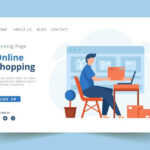
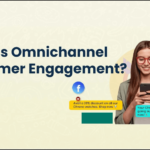

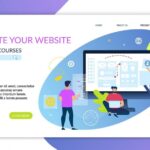


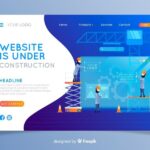
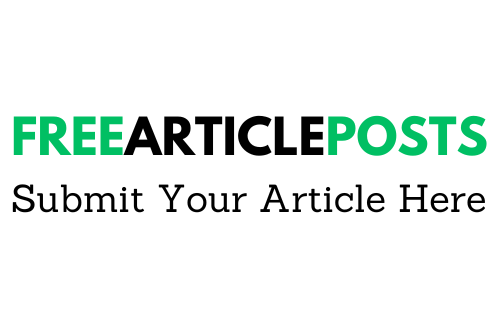

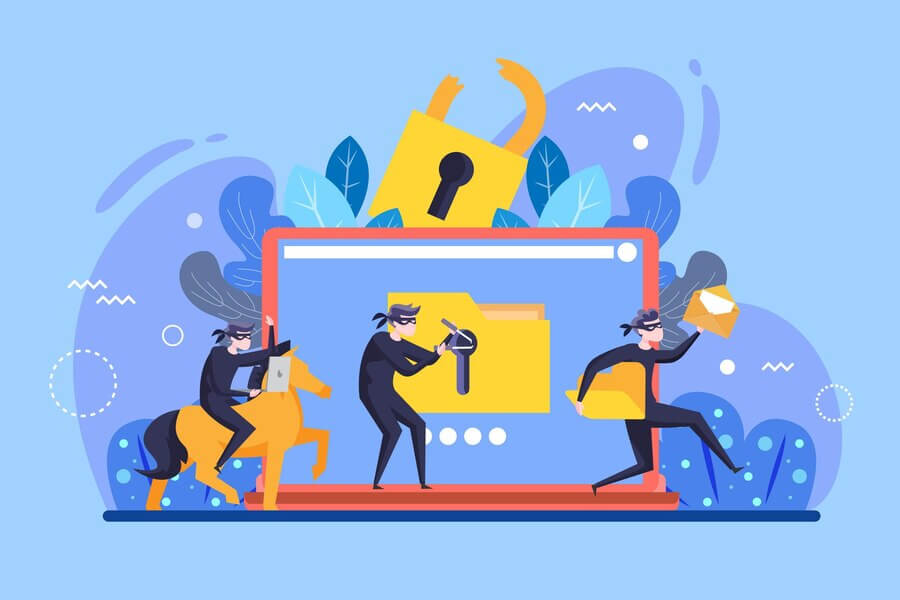
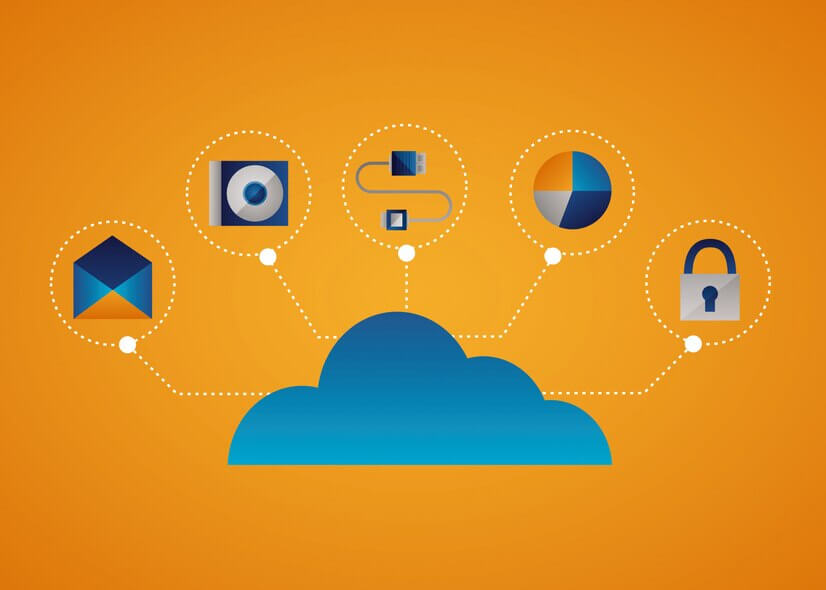


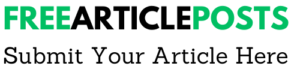
the power of sales and promotions